How Can We Help?
Managing Association Users
Under Admin, click “User Management” and “Users”
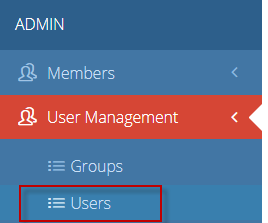
This will take you to the user dashboard. From this screen, you an add a user, delete a user, unpublish a user, resend user invites and more:
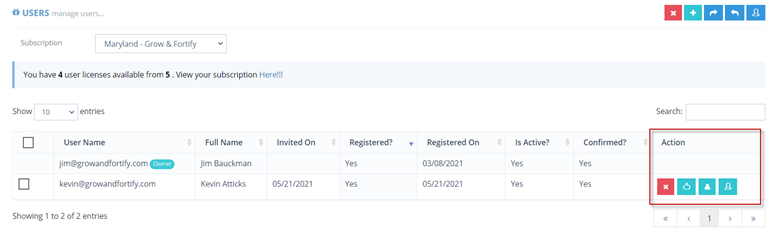
Note: The portal owner cannot be altered without contacting support.
To remove a user from your portal, click the red X button in the Action Column
To de-activate a user from your portal, click the green thumb button in the action column. Note: This will turn the button to a golden color and the thumb will now face downward. The “Is Active” column will change from Yes to No.
Note: A de-activated user is still using a user license.
To re-activate a user, click the golden thumbs down button.
To change a user’s role, click the green “person” icon in the Action Column.
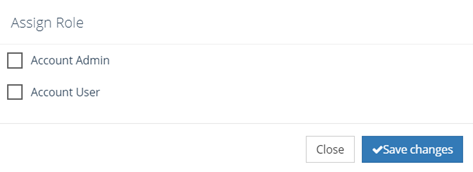
Select from “Account Admin” or “Account User” and click “Save Changes”

