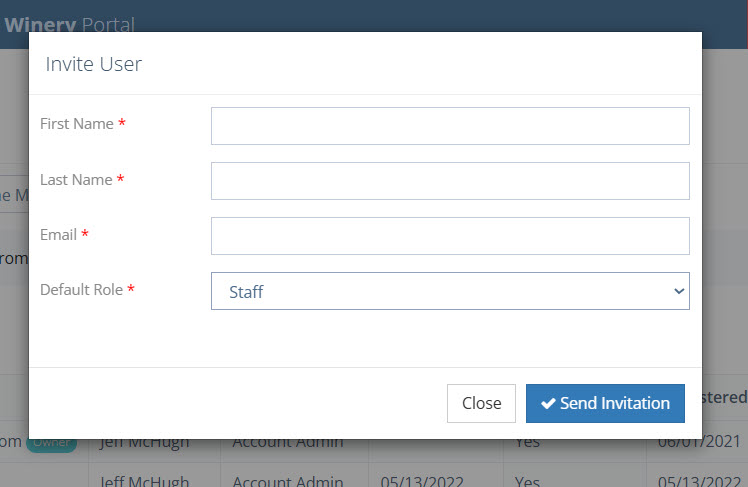How Can We Help?
Creating a Staff Login
We highly recommend inviting a generic email address for staff if you will be leaving a device unsupervised for QR codes.
On the left-hand menu, click “User Management > Users”
Click the blue + button in the top right corner to add a new user
Add the Staff user’s First Name, Last Name and Email Address.
Select “Staff” from Default Role
*Note – “Staff” will not be in the list if you have not selected “Yes” on the Opt-In tab of your Location Detail Page.
Click “Send Invitation”
Inform your new Staff User that you have created their account and they can check the email address provided to complete the registration process:
Your Staff User will receive a series of 3 emails:
- Create a password for this email address
- Confirm your registration
- Congratulations! Your account has been set up.