How Can We Help?
Adding a New Location
Log into your Location Portal with your username (email address) and password.
On the left hand menu, under “Content Management”, select “Locations”
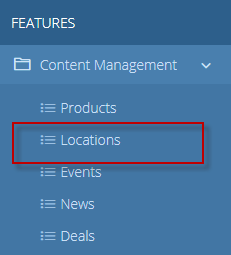
From your Locations Dashboard, click the blue + sign in the top right corner to add a new location.

Fill out the Add Location form
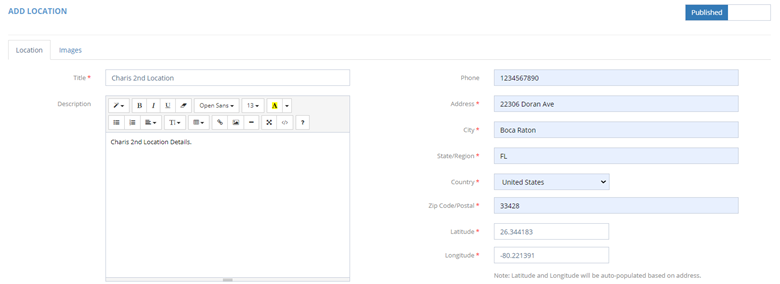
Fill out as many fields as possible to create a detailed location detail page!
*Note* The Latitude and Longitude will auto-populate when the full address is added.
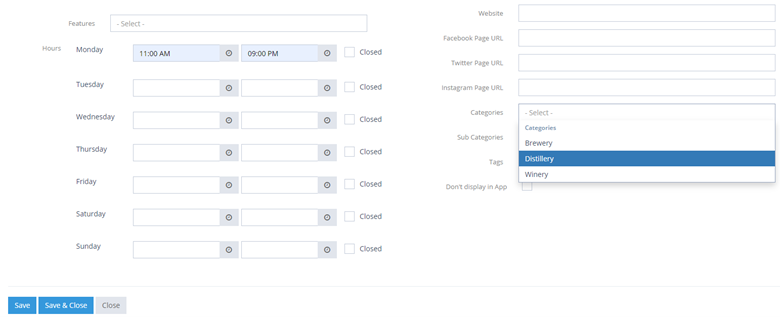
It is important to click the “Category” box and add a category for your location. Add as many features as you’d like, URL’s for social media and hours of operation. Click save to save your changes and your location.
Click the “images” tab to add images for your location.
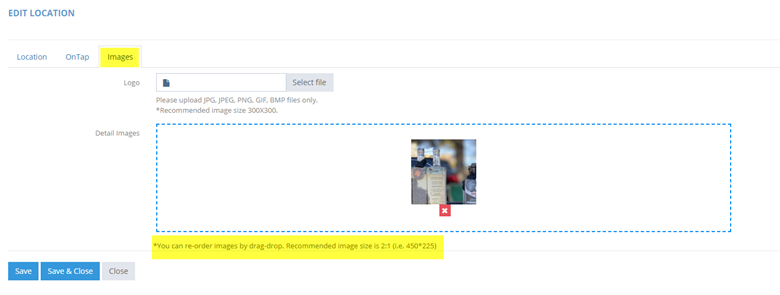
Click “Save and Close” to save your location and return to the locations dashboard.
Contact your association administrator to add this location to the passport.

