How Can We Help?
Editing Location Logos and Images
Log into your portal with your username and password as association admin.
On the left hand menu, click “Members” > Invitation List
Search for the company which you’d like to edit. Click their name – you are now in their portal and can edit their details!
On the left hand menu, under “Content Management”, select “Locations”
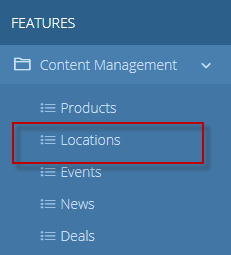
This will take you to the Locations Dashboard. To edit an existing location, click the blue pencil icon.

Click on the “Images” tab shown in the photo below
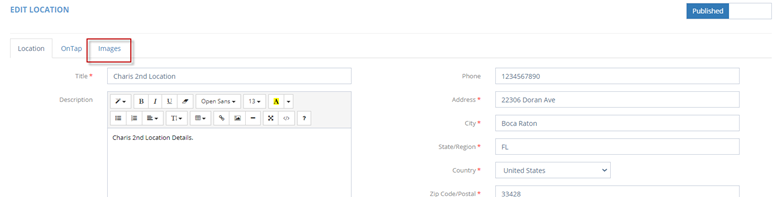
The image editors will now display. You can edit your location logo as well as add, delete or re-order your location images
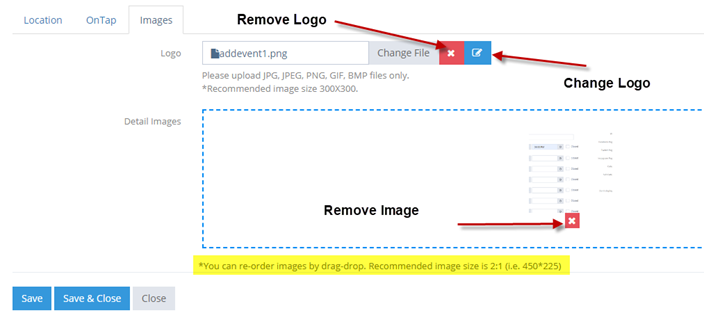
To remove an existing logo, click the red X.
To change the logo, click the blue pencil button. An image cropper tool will open. Logos should be square.
Detail images should be 2:1 ratio. You can add as many as you’d like.
Click the red X button to remove a detail image.
Re-order the images by dragging and dropping them into the correct order.
Click “Save and Close” to return to the location dashboard.

